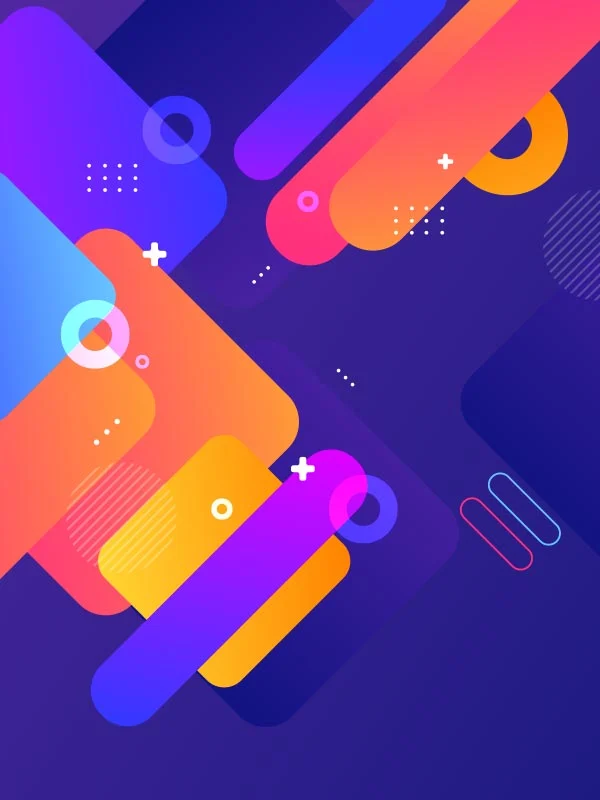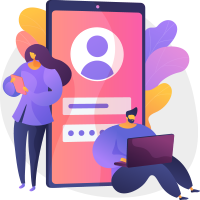With over 60,000 plugins available in the WordPress repository, it’s no surprise that developers and users alike often face challenges managing them effectively. One essential tool in a WordPress developer’s toolkit is the is_plugin_active action. This blog post explores what this action is, why it’s useful, how to utilize it in your WordPress site, and best practices to ensure smooth plugin management.
If you’re a WordPress developer, plugin creator, or a user who wants to learn how to manage plugins programmatically, this guide has everything you need.
What is Plugin Activation in WordPress?
Before jumping into the details of is_plugin_active, it’s essential to understand what “plugin activation” means in WordPress.
When a plugin is activated in WordPress, it means the code contained in that plugin’s files is executed within your WordPress site. Active plugins can modify your site’s functionality, add new features, or even change the behavior of existing plugins and themes. Managing plugin states (active or inactive) is essential, especially when building custom functionality or resolving issues arising from plugin conflicts.
WordPress provides built-in functions to handle plugins, including checks on whether a plugin is active or inactive. Among these tools is the powerful and highly useful is_plugin_active action.
Understanding the is_plugin_active WordPress Action
The is_plugin_active WordPress action is a function used to programmatically check if a specific plugin is currently active on a WordPress installation.
This function is available in the plugin.php file within WordPress core, and here’s how it works:
The function is straightforward to use:
is_plugin_active( $plugin );- Parameter:
- $plugin: A string representing the file path to the plugin (relative to the wp-content/plugins directory), e.g., ‘woocommerce/woocommerce.php’.
- Return Value:
- The function returns true if the plugin is active; otherwise, it returns false.
This action is particularly useful for developers who want to ensure compatibility between their code and other plugins or create functionality that relies on specific plugins being active.
Why Use the is_plugin_active WordPress Action?
The is_plugin_active action is a best friend to WordPress developers. Here’s why it’s worth your attention:
- Dependency Checking
If your custom code or plugin requires another plugin to function properly, is_plugin_active allows you to verify its activation status before executing dependent functions.
- Avoiding Plugin Conflicts
Some plugins may conflict with each other due to overlapping functionality or duplicate code. is_plugin_active can be used to conditionally disable parts of a plugin or theme that might clash with an active plugin.
- Better User Experience
You can notify users about missing or inactive plugins and prompt them to install or activate required plugins to unlock additional features.
By using is_plugin_active, you create more reliable, user-friendly WordPress experiences.
How to Use the is_plugin_active WordPress Action
Here’s a step-by-step guide to using the is_plugin_active action in your WordPress projects:
Step 1. Include the Necessary File
The is_plugin_active function isn’t available globally by default. To use it, you need to include or ensure the plugin.php file is available in your script:
include_once( ABSPATH . 'wp-admin/includes/plugin.php' );Step 2. Check Plugin Status
Once you have access to the function, you can check if a plugin is active. For instance, to determine whether WooCommerce is operational:
if (is_plugin_active('woocommerce/woocommerce.php')) {
// Your code here
}Step 3. Add Conditional Logic
Based on the plugin’s activation status, you can execute specific functionality. For instance:
if (is_plugin_active('woocommerce/woocommerce.php')) {
// Display custom WooCommerce content
echo 'WooCommerce is active.';
} else {
// Display fallback content
echo 'Please activate WooCommerce to use this feature.';
}Practical Examples of Utilizing the is_plugin_active WordPress Action
To illustrate its power, here are some real-world examples of how to implement is_plugin_active in your projects:
Example 1. Display Notices for Required Plugins
If a plugin is missing or inactive, display an admin notice asking the user to activate it:
add_action('admin_notices', 'check_required_plugin');
function check_required_plugin() {
if (!is_plugin_active('woocommerce/woocommerce.php')) {
echo '<div class="notice notice-warning is-dismissible">
<p>WooCommerce is not active. Please activate it to proceed.</p>
</div>';
}
}Example 2. Disable Features if a Plugin is Not Active
If a feature depends on a plugin, you can disable it conditionally:
if (is_plugin_active('seo-plugin/seo-plugin.php')) {
add_action('init', 'add_custom_seo_feature');
}
function add_custom_seo_feature() {
// Custom SEO functionality
}Example 3. Modify Behavior Based on Plugin Status
You can alter the behavior of your theme or plugin depending on the active plugins:
if (is_plugin_active('advanced-cache/advanced-cache.php')) {
// Optimize caching settings
} else {
// Load fallback caching options
}Best Practices for Using is_plugin_active
To make the most of the is_plugin_active action, adhere to these best practices:
- Validate Inputs
Ensure the file path to the plugin is correct to avoid misinterpretation or errors.
- Test Dependencies
Thoroughly test your plugin’s behavior in scenarios where the dependent plugin is active, inactive, or unavailable.
- User Notifications
Provide clear instructions to users about missing or required plugins to ensure a smoother experience.
- Avoid Overuse
Use the function sparingly to minimize unnecessary checks and improve site performance.
Common Issues When Using is_plugin_active
While the function is simple, there are a few pitfalls to watch out for:
- Incorrect Plugin Path
Passing the wrong file path (e.g., missing directory name) will always return false.
- Missing plugin.php File
Always include the plugin.php file, or you’ll encounter errors due to undefined functions.
- Dependency Hell
Overly complex dependency chains can make your system fragile. Always aim to minimize plugin dependency wherever possible.
Frequently Asked Questions (FAQ)
1. Can I check for multiple plugins at once?
Yes, you can check for multiple plugins using a simple array and foreach loop:
$plugins = ['woocommerce/woocommerce.php', 'seo-plugin/seo-plugin.php'];
foreach ($plugins as $plugin) {
if (is_plugin_active($plugin)) {
echo "{$plugin} is active.";
}
}2. Is is_plugin_active available for front-end use?
No, this action is typically used in the admin environment. Use alternative methods for front-end plugin checks.
3. What happens if the plugin file is renamed?
The function will fail if the plugin file or directory name changes. You must always provide the current file path.
Build Smarter, More Plugin-Aware WordPress Projects
The is_plugin_active action is a versatile and essential tool for WordPress developers looking to integrate plugins thoughtfully. By using it correctly and adhering to best practices, you can build more robust, feature-rich WordPress solutions.
Want to master WordPress development? Subscribe to our newsletter for weekly insights, tips, and guides tailored for developers like you.